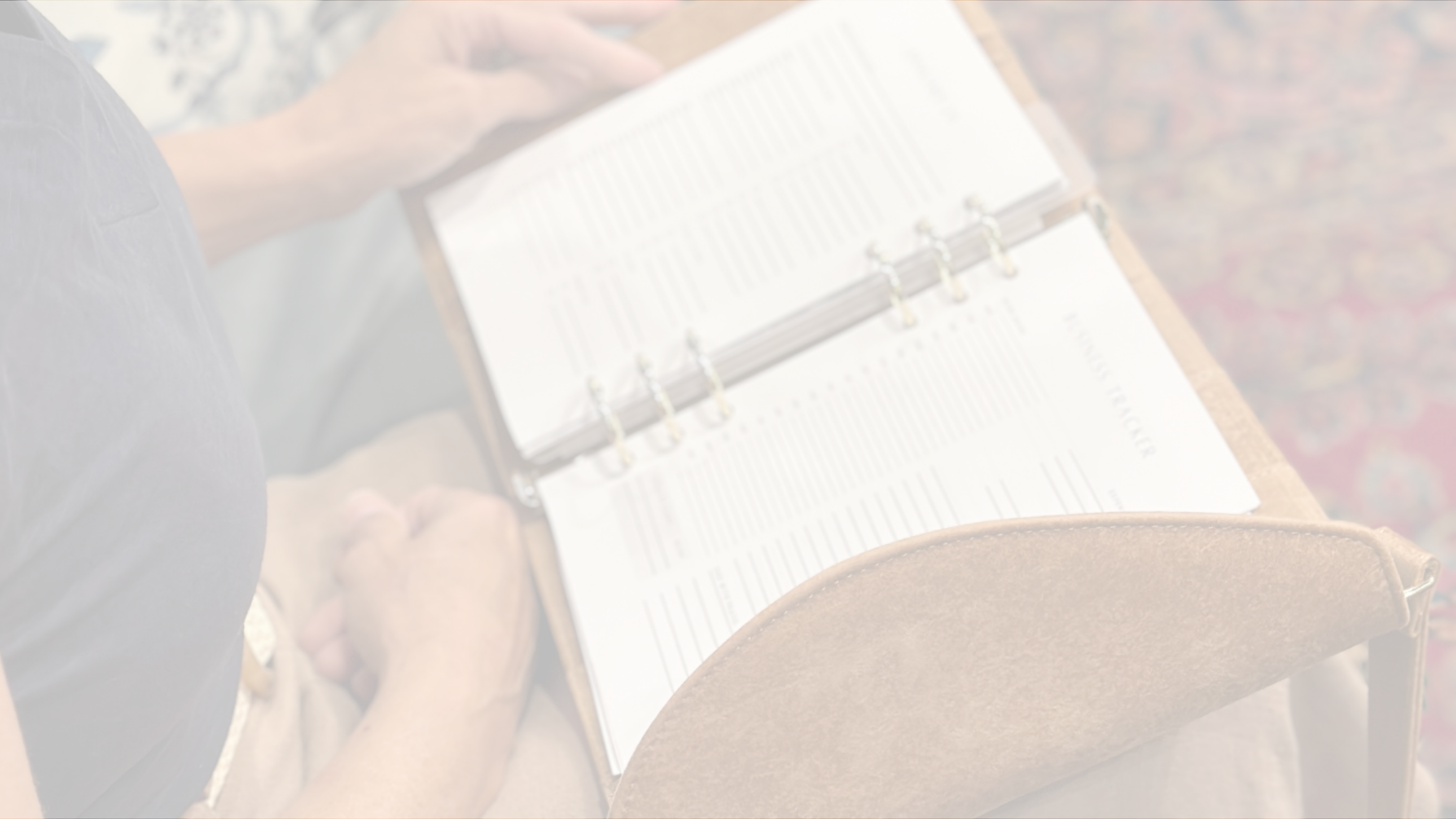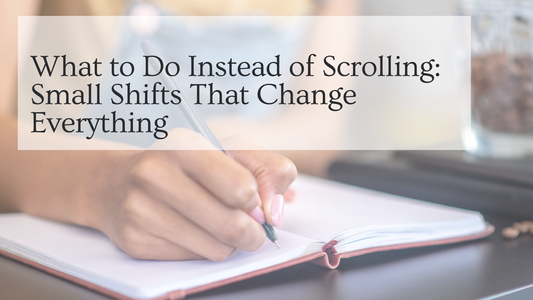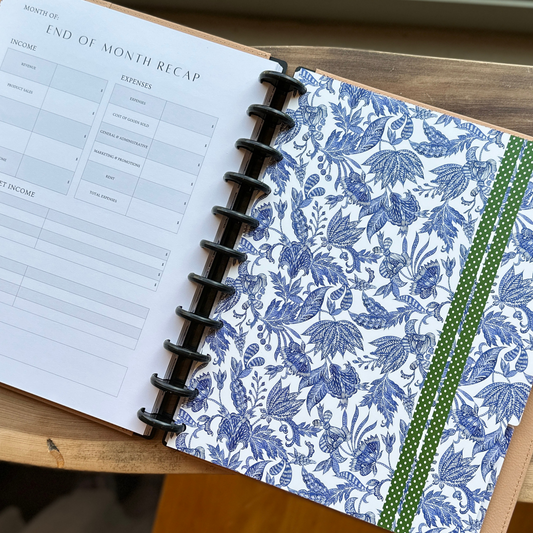Paper + Prep
Use A5 size paper (5.8” x 8.3”). (We recommend 90–120gsm, or 24–32lb, bright white.)
Have your A5 6-ring punch ready if you’re printing on plain A5 sheets-- or purchase pre-punched A5 paper.
Printer Setup
Load A5 paper into your printer tray. (Many printers have an adjustable tray for smaller sizes — check the guides to avoid slipping.)
In your print settings:
- Paper Size: Select A5
- Orientation: Portrait (unless insert specifies landscape)
- Scale: Set to 100% / Actual Size (never “Fit to Page”)
- Margins: Default is fine — inserts are designed for centered printing
Double-Sided Printing
- If your printer supports duplex:
- Choose Print on both sides → Flip on long edge
If not:
① Print odd pages
② Reinsert pages (test with 2 sheets to confirm orientation)
③ Print even pages
NOTE: My printer does not do a great job with pre-punched double sided printing. It often gets jammed on the second side. For me, printing and then punching the holes works best.
Test First
Always print 1–2 pages first to confirm margins and alignment before doing the full batch.
Punch + Place
If your paper isn’t pre-punched, use an A5 6-ring punch.
Insert into your A5 Daily Dashboard cover and enjoy your new pages!
Quick Fixes
- Pages off-center? → Check A5 is set in printer settings
- Upside-down backs? → Switch “Flip on long edge” ↔ “Flip on short edge”
- Ink bleed-through? → Try heavier paper (100–120gsm)